Technology has changed the views and perceptions of people. By using a content management platform like WordPress, WiX, and all. You can now make a website in the shortest possible time. They have tons of plugins to make your life easier. Crocoblock is a WordPress plugin, and it makes things easier for users.
If you are a WordPress user and using Elementor as a page builder. Then Crocoblock can be very useful for you. It is a toolkit that carries a ton of add-ons services, and demo sites. And pre-made Elementor templates to make a website and blog in the minimum amount of time. You must check out the Crocoblock dynamic templates and popup plugin. And a versatile multipurpose base theme called Kava Theme.
Using Crocoblocks means you have access to theme blocks. Set up a WooCommerce online shop, integrate with other applications, and many more. True, if you are not technically savvy. You will be unable to comprehend the requirements for creating a website. Or just want to start blogging on WordPress.

Table of contents
- What do you understand by Crocoblock?
- What are the plugins offered by Crocoblock?
- How do you put it to use?
- What are the features of the Crocoblock?
- How to re-design a website with Crocoblock?
- Create a Custom Mega Menu
- How to create custom post types?
- How to add archive pages?
- How to use Crocoblock with WooCommerce?
- What is the price of the Crocoblock?
What do you understand by Crocoblock?
Basically, it is a group of plugins that aid users in creating website pages building easily. Elementor is the best page builder to use with this plugin. You can add many services to your website. With the help of these plugins, you can create websites quickly, and amusingly. And without writing any code. It takes a lot of skill to manage plugins, WordPress themes, and support in this way.
Assume someone says that they will do everything. To make your website attractive, responsive, and mobile-friendly. What will you say?
You will take it with both of your hands. Crocoblock does the same thing for users. You need to install it on your dashboard and then use it.
What are the plugins offered by Crocoblock?
How do you put it to use?
First of all, you need to install the Crocoblock plugin from the plugins section. That is shown below the dashboard in your admin panel of the WordPress site. Once you are done with the installation, make it active. If you want to use its free version, you can go with some basic features. Otherwise, you can purchase its premium version to unlock all features.
What are the features of the Crocoblock?
The Crocoblocks have numerous characteristics. You can read it all here.
- There are no coding skills needed.
- It offers live page-building features.
- Crocoblock has a set of add-on services that make things easier to make a good website.
- You can use it to make an online WooCommerce shop.
- You can create a responsive webpage.
How to re-design a website with Crocoblock?
Re-designing with Crocoblock is easy, but you must keep your eyes open. To edit the header and footer of the website. You should follow the steps from your Crocoblock account. To create a new header and footer, you need to press the new button showing there. If you want to edit an existing header and footer. Select the Edit with Elementor option available there.
You will have the option to add new blocks and buttons in the Elementor editor. But JetThemeCore can make this process much simpler. It includes a set of stylish pages on various subjects and a library of pre-styled blocks. And a Magic Button for displaying header and footer layouts.
If you want to edit any Elementor theme, repeat the process. And now you can select a theme to insert the option to add it to the page. Crocoblock provides the freedom to add types, colors, and post types. Remove or add blocks to make a web page attractive without affecting its responsiveness. After doing all this, kindly press the save button to apply changes live on the website.
Create a Custom Mega Menu
The Mega menu makes the website attractive and professional. In simple words, if someone advises you to comprise the contact data and form it into the mega menu. You can show them under the contact block that appears in the menu. That could be a good option.
You can edit the mega menu item parameters by opening the JetMenu, which you’ll see there. To access the editor, simply navigate to the Mega Submenu and click Edit Mega Menu Item Content.
Remember to press the save button. Otherwise, all your work will vanish.
How to create custom post types?
There is a certain time when you’ll need to create post types. And if you have a WooCommerce website, products are in the standard way. It may be necessary for you to create a portfolio with categories and filters. All these things could be easily done by the JetEngine plugin, and you can save time.
If you want to create a new page. Then go to JetEngine and click on the post types there.
Now you must enter the required information, such as –
- The post’s Heading
- Slug (the URL that you want to keep)
- Labels
- Icon
- Hierarchy
- Editor
- Title
- Field
- Thumbnails
- And so many
Every custom post will use one of these templates from the library. They will use the style guidelines from the template. You have chosen to create with JetEngine. And highlight the unique content of the specific post.
How to add archive pages?
With Elementor, you can add and modify the archive pages. Simply navigate to Crocoblock > My Library > Archive and select Add New to create a unique archive page. Additionally, widgets like Smart Post Tiles and Listing Grid allow for the presentation. And filtering of dynamic content.
How to use Crocoblock with WooCommerce?
If you want to use it for your WooCommerce, you must have the Jetwoobuilder plugin. It helps you to make a design for a single product page. You must choose WooCommerce under JetWoo Templates. Here you can see all the products and choose which ones you want to edit or add.
There are 40 widgets with the Jetwoobuilder to make an online shop.
What is the price of the Crocoblock?
If you want to use its free version, you do not need to pay a single penny, but there are limited features available.
There are 4 categories of premium crocoblock. Choose which one you want to use.
- For one website – it costs $49.
- For unlimited websites – it costs $69.
- For the Yearly plan – $299
- Lifetime plan – $499.
Conclusion
Crocoblock comes highly recommended. If you’re looking for an affordable all-in-one package for building almost any type of website. Although there isn’t a template that is a perfect match for your project. This set of tools is highly customizable. Kindly check your requirements once.




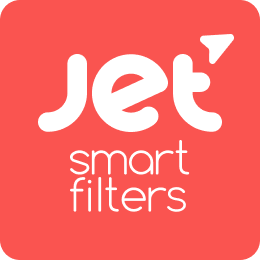








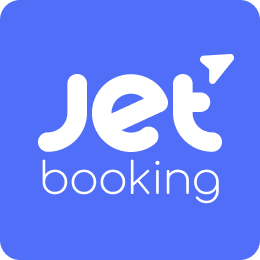







Technology is increasing day by day continously and this website is best example of it , thanks for share your thoughts about Price, Features, Plugin & Add-ons.
Such an great article and that I suggest you online Course help is a very crucial and amazing platform and they provide a best services for all academic students.