Possibly, if your work is related to content management systems. You’ve used WordPress at some point. It is one of the most popular CMS and the best blogging platform for freelancers to start blogging on WordPress. Or anybody wishing to make a good website or remodel a website for their company.
In this article, we will go over Common WordPress Errors. That comes up when developing and using website and blog powered by WordPress. There may be various problems, ranging from incorrect admin credentials to corrupted data. Additionally, you will discover several solutions to these issues. We anticipate that this knowledge will be beneficial to both WordPress site developers and ordinary users.
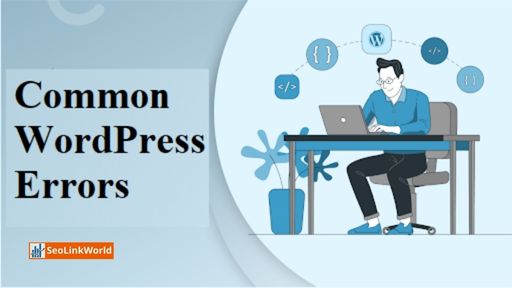
Table of contents
The Following are Common WordPress Errors.
There are several issues related to WordPress development. And some of them are mentioned here. We have also discussed the solutions to those issues here in the article.
Too Much Unnecessary Data
The main issue with developing and using a WordPress website is having a lot of unnecessary data in your database. Your database appears spotless and organised when you first install WordPress.
The difficulty starts to arise when you add posts, comments, and many more. Along with a basic database, the system also builds a metadata table. Your database’s structure becomes out of control as more data is added because of those extra tables.
With time, more data gets into your database. Due to the many interrelations, querying the data with SQL becomes very challenging. To get a simple table structure. You might use the WordPress mechanisms that are already built in. But, the website could take forever to load if there is a tonne of data.
Solution
Using the WordPress build-in method. You can get a solution as the table becomes more straightforward. Hiring WordPress development specialists would be the best course of action in this situation. They will examine your database’s structure. And make recommendations for the best ways to keep it clean.
Setting Up a Database Connection Error
This error, as the name implies, will show up if your website is unable to access its database. If you’re unfamiliar with the phrase, you will get it in your site’s database. Your articles, pages, and user data are all stored in this. As a result, your site won’t be able to run at all if you can’t access the database.
This error can occur for a few reasons, but most arise from wp-config.php, a single file on your website. This file is the most likely source of this kind of problem. Because it provides all the details about the database on your website.
Solution
Repair WordPress database
For example, if you are encountering an error message. Such as “One or more database tables are inaccessible” on the wp-admin. Your database has to be repaired if this error message appears.
Verify if your database server is down
Even when everything appears to be in order. WordPress may still be unable to connect to the database if your database server is down. A server experiencing high traffic may be the cause of this. The load is too much for your host server to handle. Therefore, the best action is to contact your hosting company via phone or live chat. And inquire as to whether your MySQL server is responsive.
Internal Server Error
The “Internal Server Error,” also known as the “500 Internal Server Error”. This is another frequent issue for WordPress websites. Essentially, it indicates that something went wrong. But your server could not locate the problem.
Solution
Searching for the Corrupted .htaccess file
Checking for the Corrupted .htaccess file is the first step in diagnosing an internal server error with WordPress. You can do this by giving your main .htaccess file a new name, such as .htaccess old. You must access your website using FTP. Or the File Manager tool in the cPanel control panel of your hosting account to rename the .htaccess file.
Turn off all plugins.
There could be a specific plugin to blame for this problem. Additionally, many WordPress plugins are likely interfering with one another. Unfortunately, this cannot be determined simply. All WordPress plugins must be turned off at once.
Error in a Secure Connection
Your server’s wrong configuration can result in a secure connection fault. As a result, WordPress.org cannot connect to your website. You might be unable to update your core files as a result.
Unfortunately, there isn’t a DIY fix for these WordPress issues. Sometimes, you must wait a short while for it to go away by itself. You can speak with your host if the issue doesn’t disappear.
Solution
The connection to WordPress.org is likely to time out. If your shared hosting server is being DDoS attacked. Which will result in a secure connection error. You can then give it another shot after waiting for a while. You must contact the customer service department of your web hosting provider if the error continues.
Page Speed
The lengthy page load time for WordPress sites is a regular source of annoyance. Many factors include excessive plugins and generic code. That doesn’t add to the website’s operation, which can cause this. The longer it may take for your computer (and the computers of your users) to process the information. The more plugins and custom WordPress themes you may have.
The website’s marketers and engineers become frustrated at best when the website takes a long time to load. At worst, it could drive people away from your website and cost you prospective leads. Furthermore, as part of their ranking algorithm. Google now penalizes domain name with a slow page load time.
Solution
Some recognized ways to speed up pages include adding more plugins (ironic, huh?) and turning on/off various customization choices. In any case, this issue can be a frequent source of irritation for WordPress users. Correcting it can occasionally free up time. That could be used to enhance the website rather than fix problems.
Stuck in Maintenance Mode
You may occasionally encounter a notification indicating that your website is. This is undergoing planned maintenance while making changes, like the one above. During a planned WordPress update or while you’re updating many plugins or themes. WordPress may become stuck in maintenance mode.
If the update procedure is interrupted before it performs the maintenance activity. WordPress will lock down your site and make it unavailable. To prevent visitors from viewing a malfunctioning version of your website while upgrades are being made. WordPress automatically places your site in maintenance mode. However, neither you nor your visitors can access it if it is in maintenance mode.
Solution
The issue has an easy fix. All you need to do is use an FTP client to connect to your website’s server. Then, find and remove the maintenance file from your root folder. Your website should return to normal once you remove the file.
A 521 Cloudflare error
Cloudflare is a strong security service and CDN that can also speed up your website. The Cloudflare service, however, can occasionally be unable to connect to your server. There is a 521 error as a result. This is one of the most common WordPress errors.
Solution
Ensure your server is up and running to resolve this problem. Next, check to see if your firewall is blocking the IP ranges of Cloudflare. You can also ask your host for assistance at any time.
Conclusion
As every system has some cons, WordPress is also not free from them. But there is no doubt that WordPress is the most flexible and efficient Content Management System available in the market. With every update, it becomes more user-friendly and robust.
Its leadership is commendable. It is a helpful tool for those with little technical expertise to construct and run a simple website. We hope you enjoy our this blog about common WordPress errors.
Thank you for your article on Common WordPress Errors and Its Solutions
Very good article. I definitely appreciate this website. Stick with it!
Such an amazing post. All the thought process is converted as a beautiful blog without any hiccups in the relevance. I really appreciate to your post. Thanks for sharing this kind of valuable post.
Excellent article. I definitely appreciate this site. Keep writing!