Everyone wants to keep track of their website visitors’ activities. Google Analytics is a free tool provided by Google. Although it offers a tracking feature without costing a single penny to the customers. It is one of the most famous analytics tools on the market. Few people know that Google Analytics uses JavaScript tracking code to track visitors visiting your website or blog and their behavior there. Mainly, people use GA code in the header section of the website, and once they save the file. It starts showing real-time monitoring for the early hours and later all visitor data.
Using any plugin is the simplest way to add Google Analytics to your website. There are several plugins available in the WordPress repository. And most of them are available without charge. But if you do not want to install a WordPress plugin on your website. Then we will teach you how to integrate your website with Google Analytics without using WordPress plugins. Each kind of website can use the Google Analytics tool without any worries. It is a very easy process of integrating the procedure of Google Analytics with a WordPress website. If you are using Elementor Pro to make a good website. Then there is a way to integrate your website, and we will elaborate on it here. Stay tuned with us.
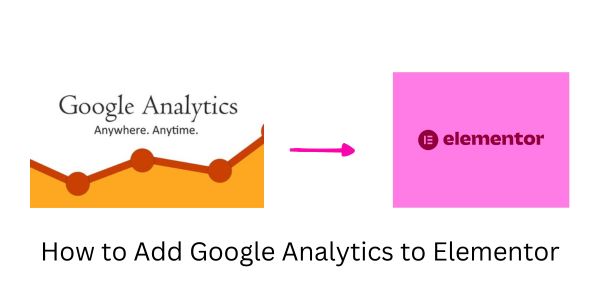
Table of contents
How to Get Google Analytics Code from Tool?
Here are the steps on how to get Google Analytics code for your website. We have mentioned it in easy steps. Have a look!
- To begin, sign into your Google account and type “Google Analytics” into your browser or on your desktop.
- Click on the “Administrator” option at the bottom of the left-hand page.
- Now, click on the “Create Account” option and fill in the Account Name (whatever you want).
- Choose the data sharing option and click on the next option given there.
- Fill in the property name, reporting zone, and currency. If you are in the USA, you can choose Eastern Time or Los Angeles Time. Or Pacific Time (whatever you want and feel comfortable with) and the US Dollar as your currency.
- Select your category and the size of your company.
- Tell Google how you want to use GA for your business by selecting the option shown below the business size option.
- Now a popup will open; read the content carefully before clicking “accept.”
- There is an option for choosing your platform; you can choose a website, an Android app, or an iOS app.
- Once you click on a website, put the URL in the website’s address bar, and go to next. And collect the JavaScript code for Google Analytics.
Add the code in the header or footer section of the theme.
There are no big issues because most WordPress themes are flexible and open source. And you can add Google Analytics code to your website. If you have basic knowledge of HTML, then you know that the HTML editor is located on the left side of the widget panel. But, the free version of them only permits users to make small changes to their existing theme. And you are not eligible to edit all a theme’s elements, such as the header and footer.
That’s why the free or paid version of Elementor is the most useful theme for customers. It allows for changes to be made in the theme builder.
- First of all, go to the theme builder folder under the Templates option showing on the dashboard of the website.
- Now, select the footer option or file that appears, and then select the edit with Elementor option.
- Now drag and drop HTML widgets anywhere in the footer.
- To update, click the UPDATE button once you paste your Google Analytics tracking code into the HTML Widgets area on the left panel.
- You have successfully done it; if you miss any point or have some confusion. Read these steps once again, and we are sure it will make your vision clear.
Note: If you are using a newer version of the Elementor or a version greater than 3.1.1, then follow these steps.
- Elementor has given you a custom code option on the dashboard of your website. You can also change the name and paste the code you copied when you created the account in Google Analytics.
- When you’re finished, click the publish button that appears.
- Now, choose if you want to track the complete website or any particular page. Choose from the options and click on the “Save and close” option.
Conclusion
It is easy to integrate your WordPress-powered Elementor website with Google Analytics. There is an easy method, but you must do it carefully. Once the code is in place, you can collect information about visitors. Such as their country, operating system, age, gender, and so on. If you have any questions about how to add Google Analytics to Elementor. Then feel free to contact us.