YouTube is one of the most famous and usable platforms to share your videos and make money. Want to create a YouTube channel with proper content to increase your business? Then take care of many things. Be consistent, do not steal others’ content, and many other things. So, in this blog, we will discuss about how to create a YouTube channel.
Below, we have mentioned the How to Make a YouTube Channel guidelines step by step:
Table of contents
Make a YouTube account.
Everything starts when you make a YouTube account. To create a YouTube account, you need to create a Google account. If you liked some videos and want to comment and like them, you must create a YouTube account. If you have a Google account, then good; otherwise, create one.
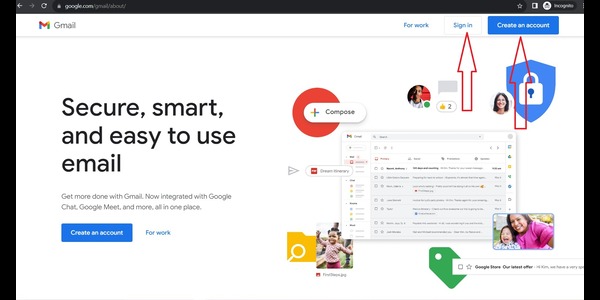
So, let’s assume you have created a Google account.
Click on the Sign In option shown on the upper right side.
A prompt will open; you have to log in with your Gmail ID. Or a page will redirect you to choose your account if you have already logged in in another tab of the same browser.
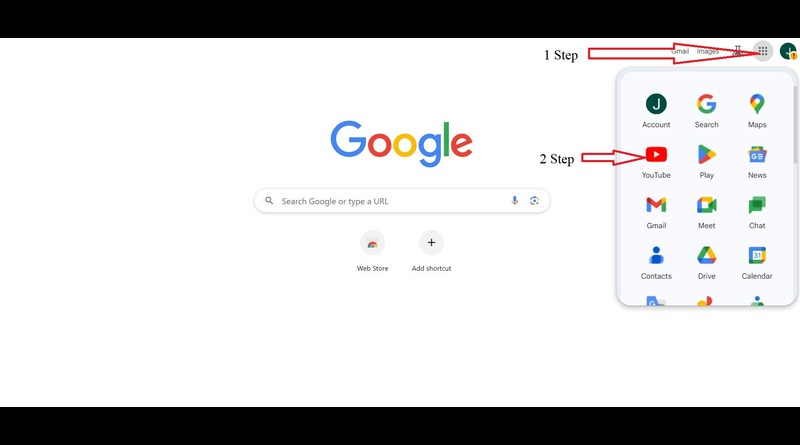
It is time to create and set up your YouTube account. You can see the user icon at the same place where the sign-in button is showing. Remember, it is not only a YouTube account but a Gmail account as well.
Click on the icon and go to settings in the drop-down menu. You can see your account overview. It’s time to click on the option “Create a Channel“. The first step for any customer is choosing the perfect name for their YouTube channel. Which is easy, attractive, and unique. We suggest our customers not choose the same channel name used by another channel.
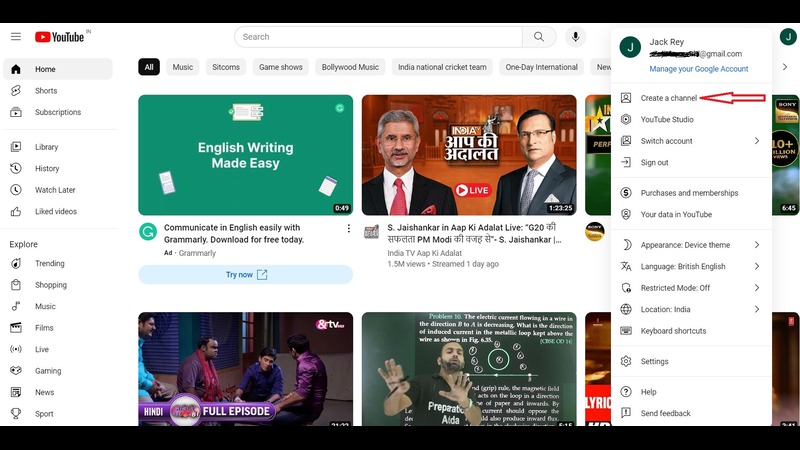
Your channel name will represent your brand, so choose your name wisely.
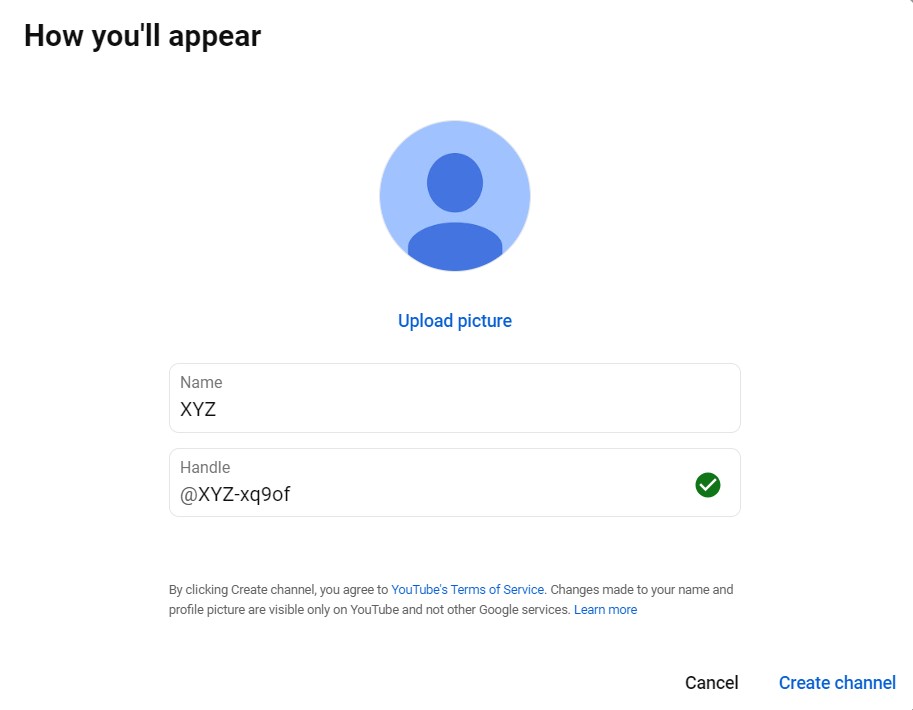
Once you have done with your name. YouTube will ask to verify your channel via text message or phone call at your number. Enter your number and a text or IVR call with a code, and verify your channel. After verification, you will see your channel and the time to set it up.
Customize your channel
Start with their basic details, for example, telling them about your channel (what you are going to do?). You can see the Customize Channel option there. You can edit your channel as per your requirements.
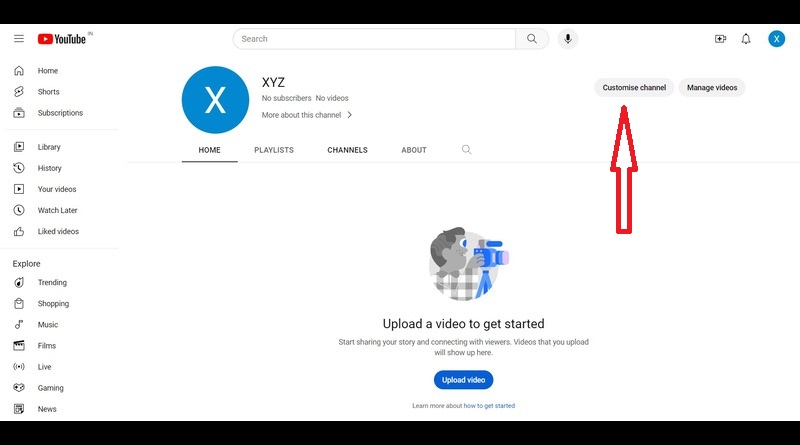
There are other tabs for things like layout, basic information, and branding. It will help channel owners customize content for viewers.
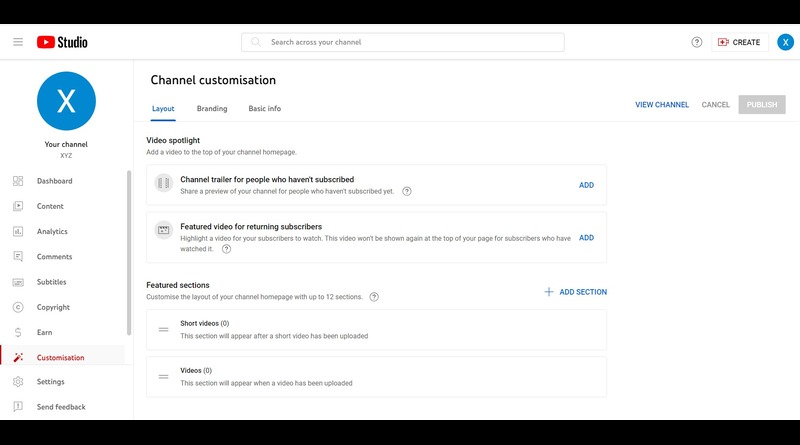
Now, you should click on the Basic Information tab and enter some basic data, like
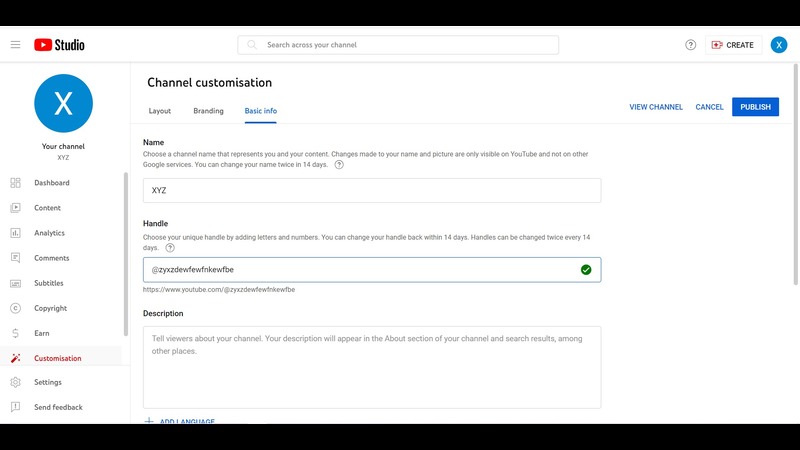
Language of your videos and descriptions. Which helps people find your channel easily. For example, if you have used funny video terms in your description. Your chances of showing your videos in YouTube search results are higher than others. These keyword phrases play vital roles in the channel’s growth. Kindly mention other things like products, industry, and so on.
If you have other social media channels or website links. You can add those for viewers, and they will show below the banner (we will help you set your banner image).
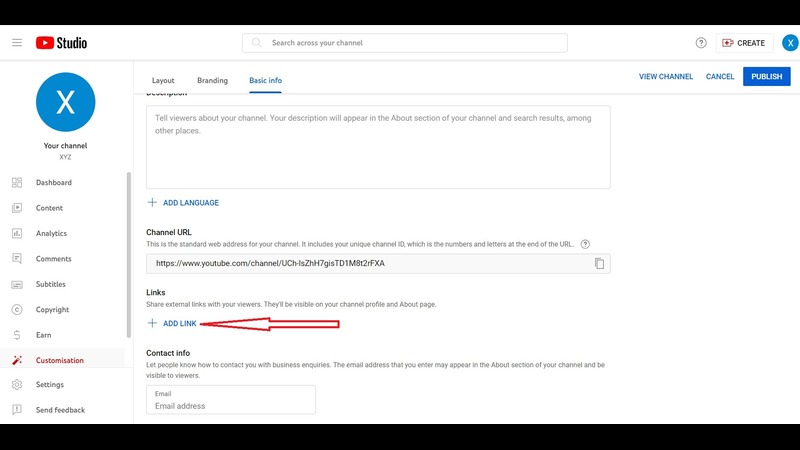
Branding elements of your channel
Now, come to the second. You can add your profile, banner, and watermark (if you want).
A profile picture is the most important thing on any social media site. If you have a profile picture, the chances of getting subscribers are high.
For example, if you search How to Make a YouTube Channel. You will find two channels, one with a profile picture and the other without. What will you choose? Of course, a profile with a picture gives us some trust.
So, we suggest every user use the profile picture of their channel. Remember, your YouTube profile picture should be a minimum of 98*98 pixels in size.
Once you have updated your profile image, it’s time to work on your banner image. A banner image is a kind of image with which you can give a glimpse of your channel. Or make it fill the blank space on the upper side of your channel. You can use 2048*1152 pixels and a file size of less than 6 MB.
You have seen many channels use their logo at the bottom right of the video. If you want to use it for your videos, you can create a 150×150-pixel image and upload it here.
Layout Options
You can enter or set certain information, like how your content will show on your channel’s page. The user can highlight a video and customize the channel page with notable things.
Upload your first video.
After account setup, it’s time to upload your first video. There is a Create button in the right corner at the top of the page. Click on it and choose Upload Videos. There is a Go Live button if you want to go live on YouTube.
Choose your video and let it be uploaded to YouTube. Once your uploading process is done. Kindly write the title, description, tags, and category.
The title is the main thing in your video, and the description tells about the video. Using tags gives it more visibility. So, every term has its importance, and you should not miss any of them.
Conclusion
Creating a YouTube channel and uploading your first video is not so hard. But users take care of many things. Although these points are small. They play a significant role in growing any channel.
Related Topics
- Vlogging Platforms
- Video Search Engines
- Video Sharing Sites
- Video Chat Websites
- Image Submission Sites
- Infographic Submission Sites
- Image Search Engines
- Optimize Website SEO with WebP to PNG Conversion
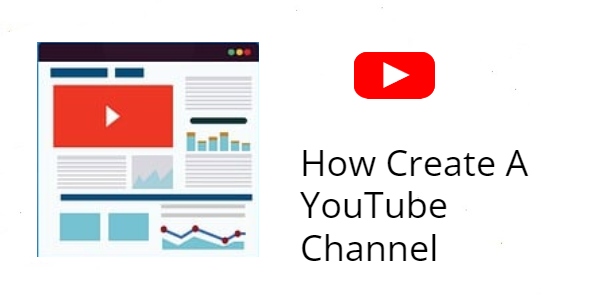
You have given a lot of tremendous information for your YouTube channel. How should we create our YouTube channel and how to popularize it? Your article clearly tells us that this information of yours is very important for us. Keep sharing this kind of information with us so that we can know a lot. Thank you for writing so clearly for this YouTube channel.